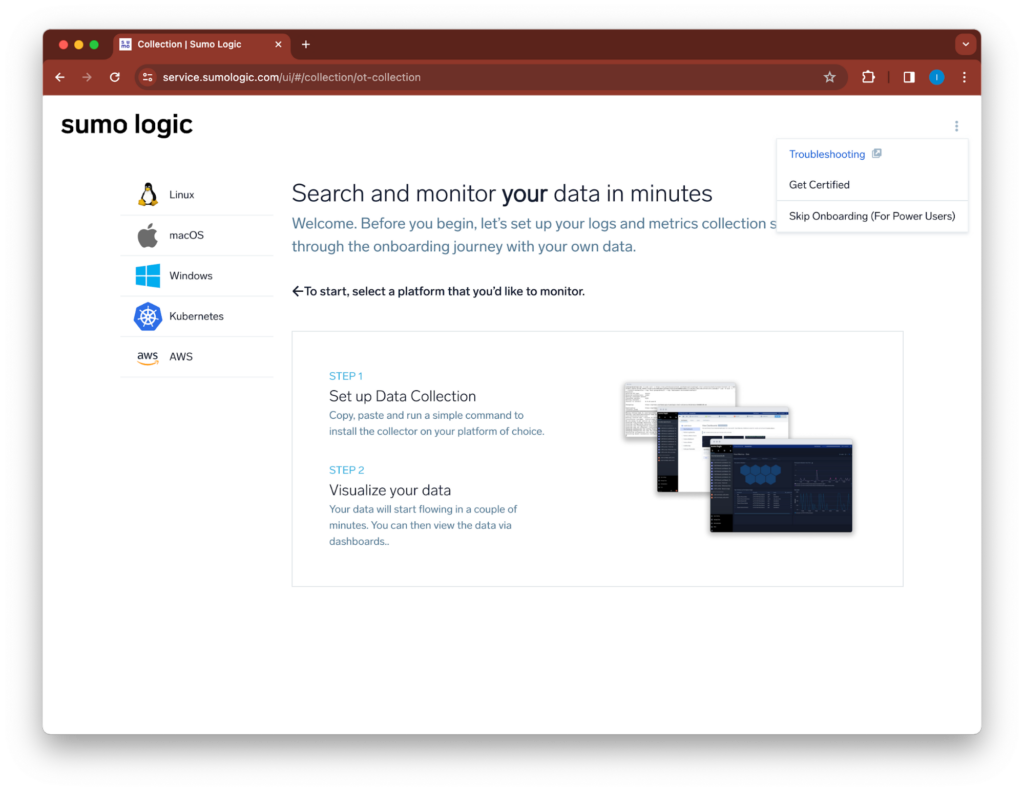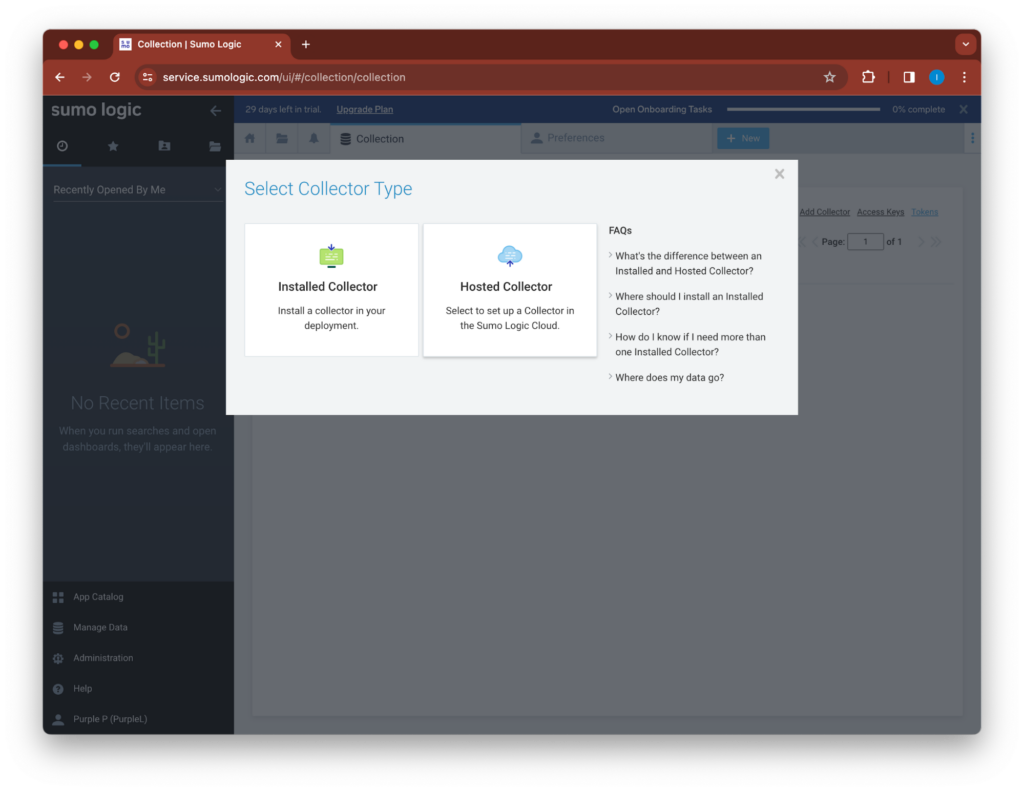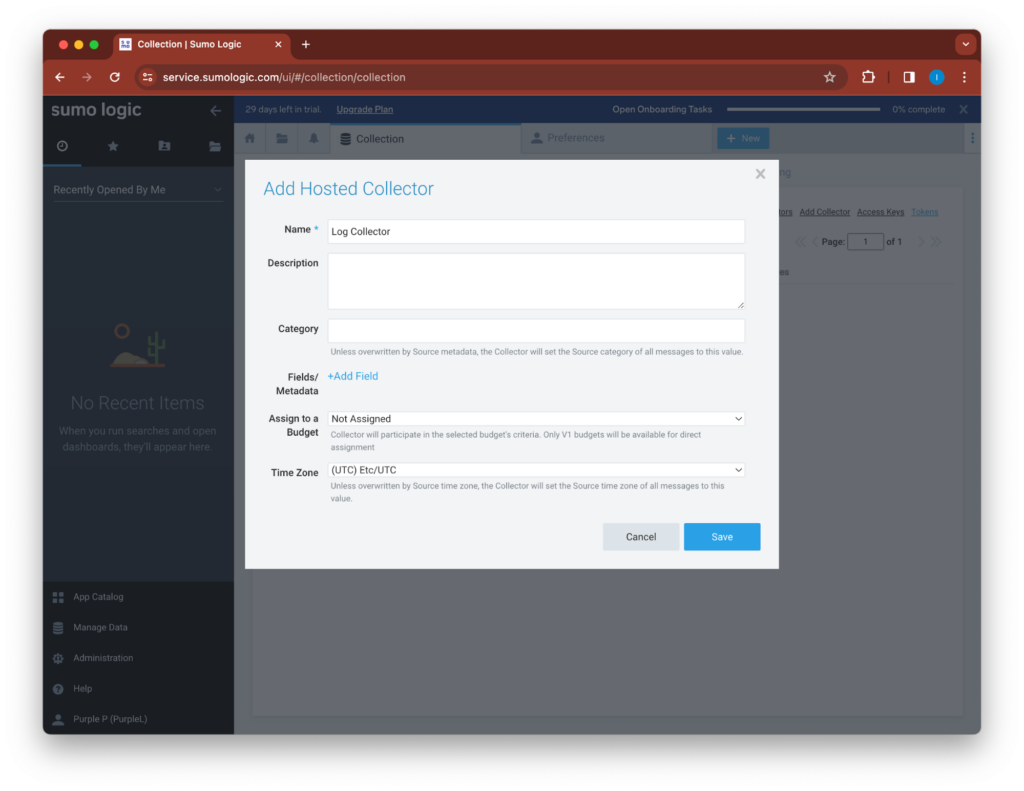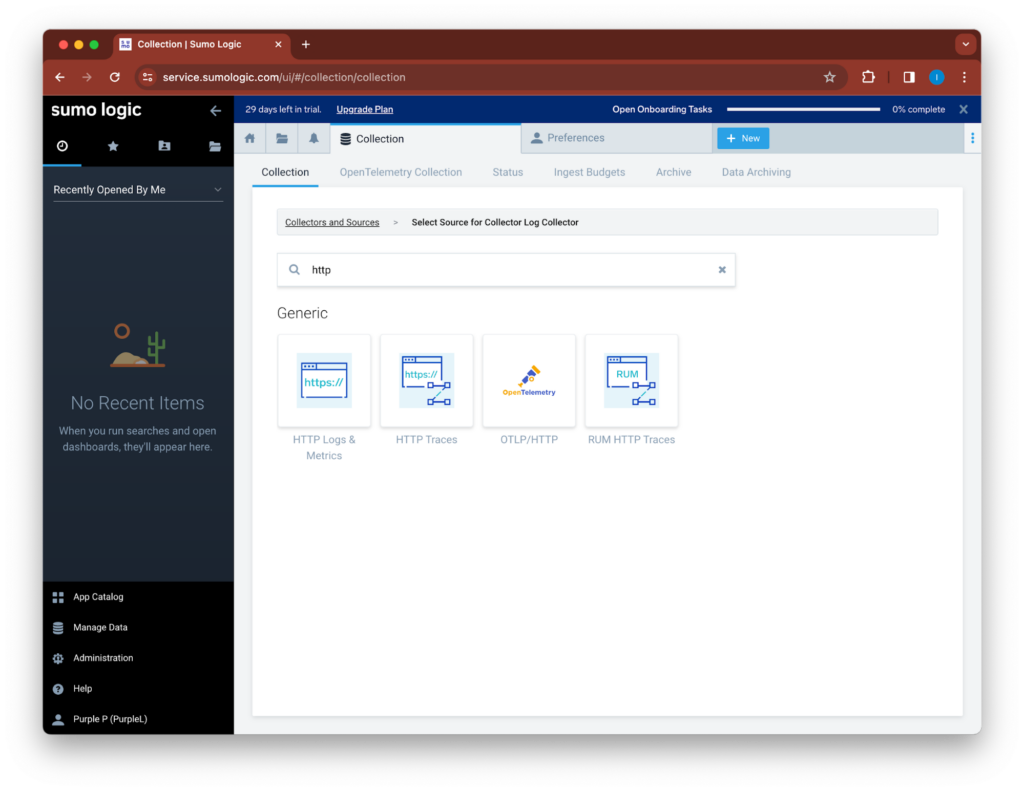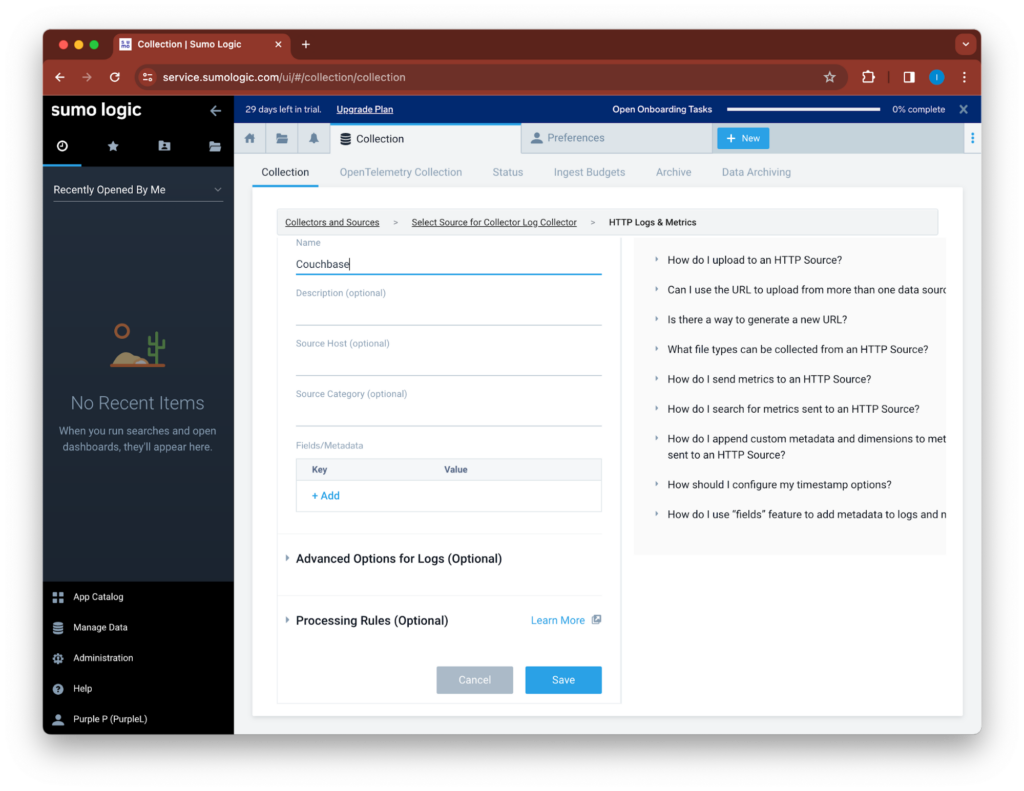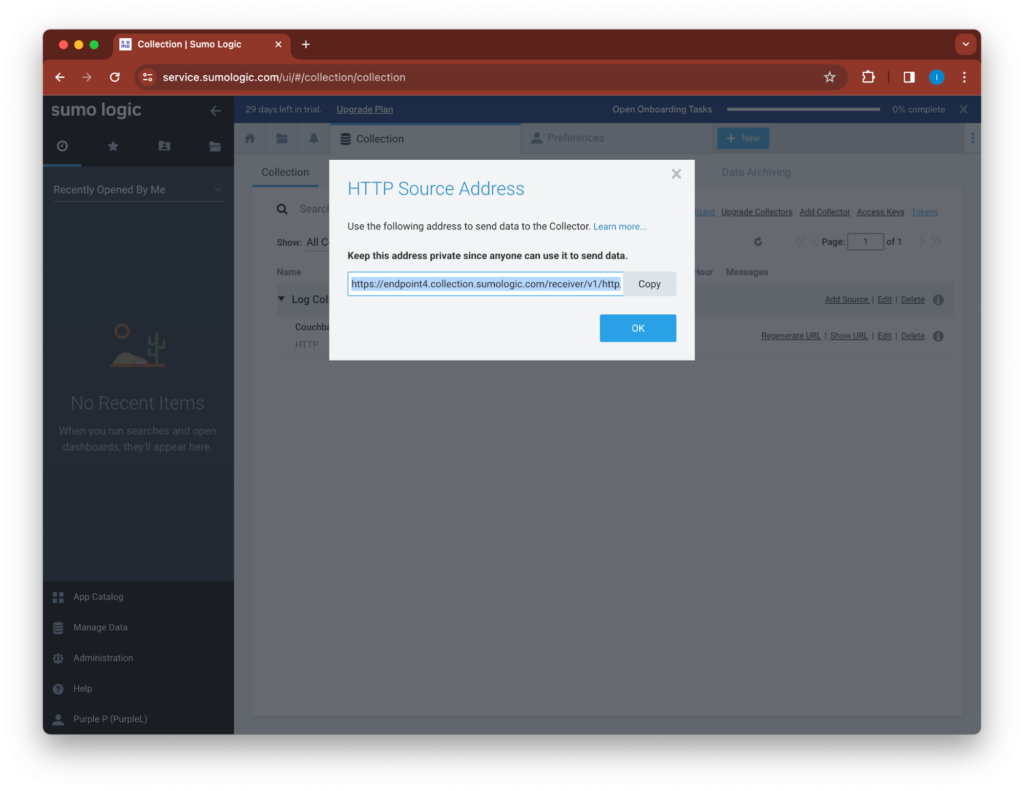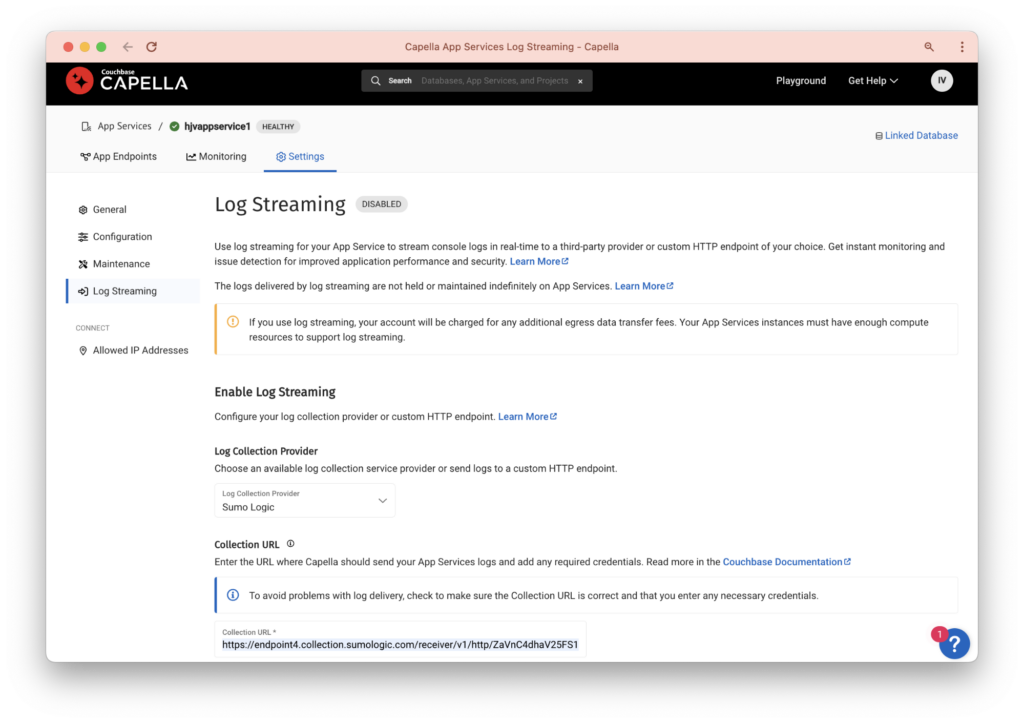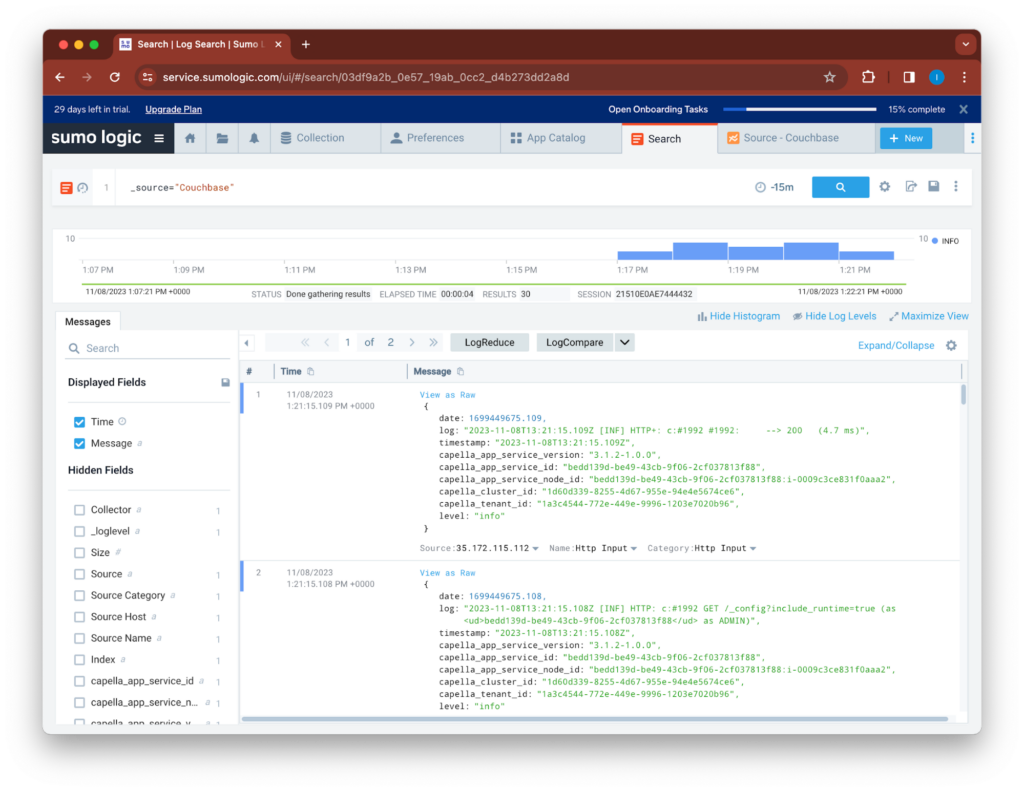In an earlier post, we discussed the fundamentals of Log Streaming on Capella App Services. App Services logs can be streamed in real-time to third-party observability platforms such as Datadog or collectors, hosted in customer premises.
Log Streaming allows you to gain instant insights into application behavior, enabling rapid issue detection and resolution. This enhancement is key to improving your application’s reliability, availability, and security.
In our previous blog post, we explored how App Services logs can be collected and analyzed by platforms such as Datadog to support real-time monitoring and rapid issue detection.
This week’s blog post shifts focus to another major observability provider: Sumo Logic. I’ll walk you through the process of seamlessly streaming logs from Capella App Services to Sumo Logic to enable log collection, visualization and proactive logs analysis.
This blog post is designed for those who have a grasp of real-time Log Streaming in App Services. If you need to brush up on the basics, feel free to revisit the first part of our series on Capella App Services: Enhancing Observability with Real-Time Log Streaming Support.
Prerequisites
Before diving into the tutorial, ensure that you have the following prerequisites in place:
-
- A deployed Capella App Service and a configured App Endpoint.
- Datadog account. If you don’t have one, you can sign up here.
- Note: Log Streaming is not available in Capella trials.
Real-time Log Streaming from Capella App Services to Sumo Logic
Sumo Logic stands out as a comprehensive cloud-based monitoring and analytics platform, helping teams observe, troubleshoot, and optimize the performance of their applications. To demonstrate how you can leverage this platform, I’ll guide you through a tutorial on integrating Capella App Services with Sumo Logic’s log-based monitoring and alerting capabilities.
The integration process is straightforward. Capella App Services can be easily set up to stream logs in real time to Sumo Logic hosted collectors. The only configuration required on the App Services side is a pre-generated signed URL, which is obtainable directly from Sumo Logic. This seamless setup enables a quick and efficient connection between the two services.
This integration not only simplifies the log management process but also enhances your monitoring capabilities. By forwarding Capella App Services logs to Sumo Logic and monitoring these logs in real-time, you gain immediate insights into system behaviors. This allows you to proactively identify anomalies, troubleshoot issues effectively, and ensure that your system maintains optimal health and performance.
How to set up log streaming to Sumo Logic
Step 1: Sign Up for Sumo Logic Free Trial
-
- Navigate to the Sumo Logic website.
- Locate the option to sign up for a free trial and follow the prompts to create an account.
- Verify your email address if required to activate your account.
Step 2: Skip Onboarding
-
- Once logged in, you may be prompted with an onboarding tutorial.
- Opt to skip this, as you will be setting up a hosted collector manually.
Step 3: Set Up a Hosted Collector
-
- Go to the Collection Page within the SumoLogic dashboard.
- Click on “Add Collector.”
- Select the option to set up a “Hosted Collector.”
- This action will create a log collector in the SumoLogic cloud that you will stream logs to.
Step 4: Name Your Hosted Collector
-
- Provide a meaningful name for your Hosted Collector.
- Ensure the name reflects its purpose, such as, e.g: “AppServicesCollector”.
- Save your settings to proceed.
Step 5: Add a Data Source
-
- Within the newly created Hosted Collector, look for an option to add a new “Data Source.”
- Search for “HTTP Logs & Metrics” and add it.
Step 6: Name the Data Source
-
- Name your Data Source, such as “AppServices”.
- Save the configuration.
- Upon saving, a signed HTTP endpoint will be generated.
- Securely save the endpoint URL; you will need this for the Capella App Services Log Streaming setup.
Step 7: Configure Capella App Services
-
- Log in to the Capella UI.
- Navigate to your App Service and select “Settings” > “Log Streaming.”
Step 8: Set Up Log Streaming to Sumo Logic
-
- In the Log Streaming Settings in App Services, select Sumo Logic as the provider from the dropdown menu.
- Paste the signed HTTP endpoint URL you obtained from the Sumo Logic Data Collector setup.
Step 9: Enable Log Streaming
-
- Enable Log Streaming within the Capella UI.
- This action will start streaming the logs from Capella App Services to the Sumo Logic Hosted Collector
Step 10: Verify Log Stream in Sumo Logic
-
- Return to the Sumo Logic interface.
- Click “New” to create a new search, and select “Log Search.”
- In the search bar, input the query (_source=”AppServices”) or replace “AppServices” with the name you gave your Data Source earlier. Execute the search to view the logs.
Wrap Up
You should now see real-time logs from Capella App Services streaming into the Sumo Logic hosted collector and displayed in the Log Search window. Monitor and analyze your logs as needed to maintain the health and performance of your applications.
More Resources
If you have questions or feedback, please leave a comment below or email me. The Couchbase Forums are another good place to reach out with questions.
Catch up with the rest of the posts in this series on Capella App Services Log Streaming: